| LEARN
HVAC COST STEP BY STEP |
| STEP NO.
4 |
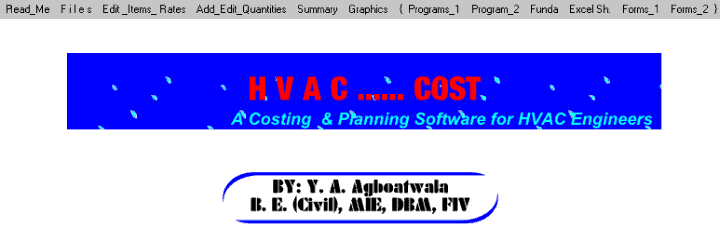 |
 |
When Program starts, the graphics
above is displayed. The Menu bar contains following options.
I. Read Me
II. Files
III. Edit Item Rates
IV. Add, Edit Quantities
V. Summary
VI. Graphics
................................ Additional Programs / Info.
VII. Programs_1
II
X. Programs_2
IX. Funda
X. Excel Sheets
XI. Forms_1
XII. Forms_2
Click the " Summary " option in the MENU bar. Following sub menu
is displayed.
 We will consider
General Specs option only for demonstration purpose.
We will consider
General Specs option only for demonstration purpose.
|
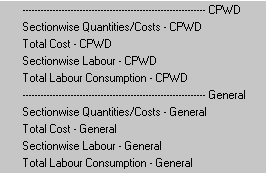 |
 |
Now click Sectionwise Quantities/Costs -
General
A " open file
window " will be displayed as follows.
Select File " 01 " & click open. |
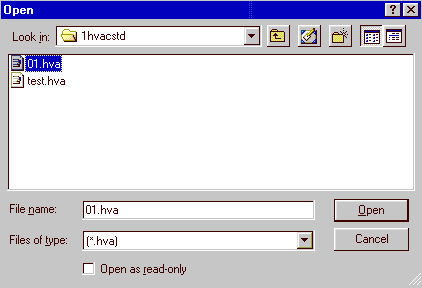 |
 |
A new menu will open as follows displaying all the
Chapters.
Now double click " Chapter - 1 : Piping ". |
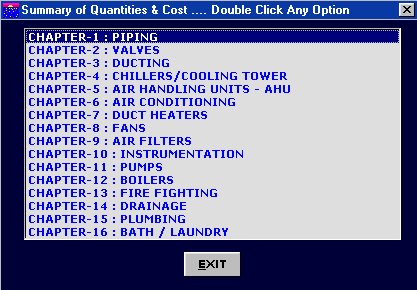 |
 |
Following window is displayed.
This window displays the following parameters.
 Sectional
Item Quantity, Rate and Cost. Sectional
Item Quantity, Rate and Cost.
 Sectional
Item Overhead, Profit and Taxes. Sectional
Item Overhead, Profit and Taxes.
 Total
Sectional Overhead, Profit, Taxes and Cost. Total
Sectional Overhead, Profit, Taxes and Cost.
 By Clicking " PRINT " button, all the records will be printed. By Clicking " PRINT " button, all the records will be printed.
|
 |
 |
Now Click the EXIT button to leave this window.
You are back to Chapter Menu.
Similarly you can display cost of the required section by double clicking
the selected section. Now click EXIT to leave this option. |
STEP NO. 4 IS OVER. |
|
|



|