| LEARN
ELECTRIC COST STEP BY STEP |
| STEP NO.
5 |
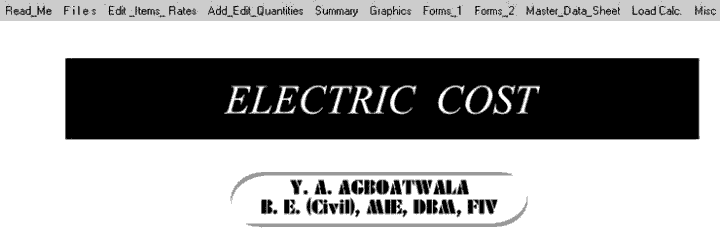 |
 |
When Program starts, the graphics
above is displayed. The Menu bar contains following options.
I. Read Me
II. Files
III. Edit Item Rates
IV. Add, Edit Quantities
V. Summary
VI. Graphics
VII. Forms_1
II
X. Forms_2
IX. Master Data Sheet <MDS>
X. Load Calculation
XI. Miscellaneous
Click the " Summary " option in the MENU bar. Following sub menu
is displayed.
 We will consider
CPWD option only for demonstration purpose.
We will consider
CPWD option only for demonstration purpose.
|
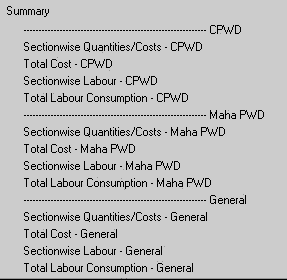 |
 |
Now click Total Cost - CPWD.
A " open file
window " will be displayed as follows.
Select File " 1 " & click open. |
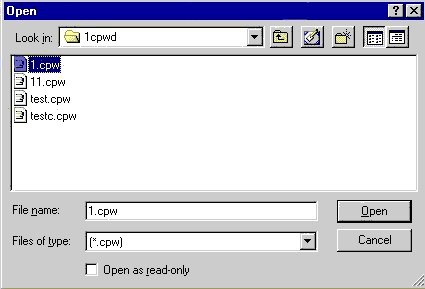 |
 |
Following window is displayed.
This window displays the following parameters.
 Sectional
Item Overhead, Profit, Taxes and Costs. Sectional
Item Overhead, Profit, Taxes and Costs.
 Total Project
Overhead, Profit, Taxes and Cost. Total Project
Overhead, Profit, Taxes and Cost.
 By Clicking " PRINT " button, all the records will be printed. By Clicking " PRINT " button, all the records will be printed.
|
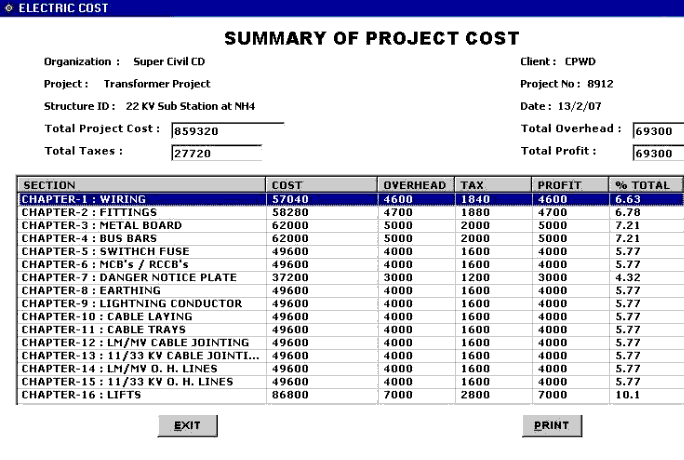 |
 |
Now Click the EXIT button to leave this option. |
STEP NO. 5 IS OVER. |
|
|



|