| LEARN
HVAC COST STEP BY STEP |
| STEP NO.
9 |
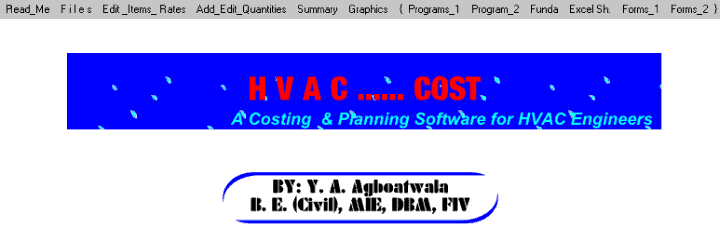 |
 |
When Program starts, the graphics
above is displayed. The Menu bar contains following options.
I. Read Me
II. Files
III. Edit Item Rates
IV. Add, Edit Quantities
V. Summary
VI. Graphics
................................ Additional Programs / Info.
VII. Programs_1
II
X. Programs_2
IX. Funda
X. Excel Sheets
XI. Forms_1
XII. Forms_2
Click the " Programs_1 " option in the MENU bar. Following sub menu
is displayed.
|
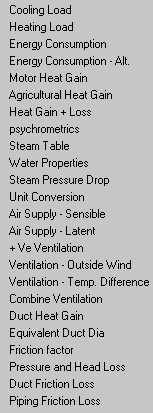 |
 |
If you click the " Programs_2 " option in the MENU bar. Following sub menu
is displayed.
|
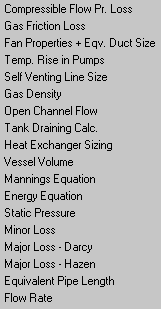 |
 |
If any option is clicked, corresponding
program is displayed. For example if " Cooling Load " option is
clicked following screen will be displayed. |
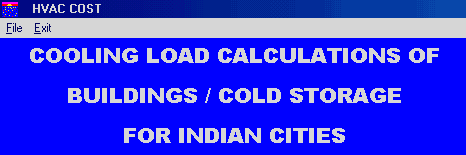 |
 |
If " File " option is
clicked, two more options viz; " New " & " Open
" are displayed.
This file creation option is similar to what is explained in step no. 1.
Once the file is created & saved, following screen will be displayed. |
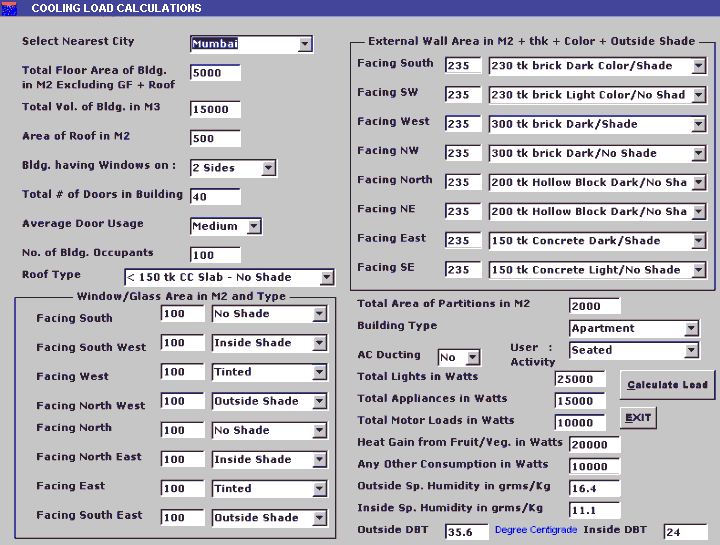 |
 |
If the " Calculate Load " button
is clicked, another screen will display the design results.
Note that the parameters given above are editable.
" Heating Load " design program is similar to Cooling Loads.
All other programs are straight forward, without file create & save
facilities.
Now Click the EXIT button to leave this option. |
STEP NO. 9 IS OVER. |
|
|



|