| LEARN
HVAC COST STEP BY STEP |
| STEP NO.
8 |
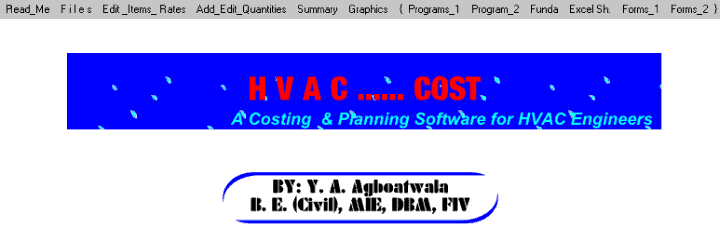 |
 |
When Program starts, the graphics
above is displayed. The Menu bar contains following options.
I. Read Me
II. Files
III. Edit Item Rates
IV. Add, Edit Quantities
V. Summary
VI. Graphics
................................ Additional Programs / Info.
VII. Programs_1
II
X. Programs_2
IX. Funda
X. Excel Sheets
XI. Forms_1
XII. Forms_2
Click the " Graphics " option in the MENU bar. Following sub menu
is displayed.
 We will consider
General Specs option only for demonstration purpose.
We will consider
General Specs option only for demonstration purpose.
|
 |
 |
Now click General.
A " open file
window " will be displayed as follows.
Select File " 01 " & click open. |
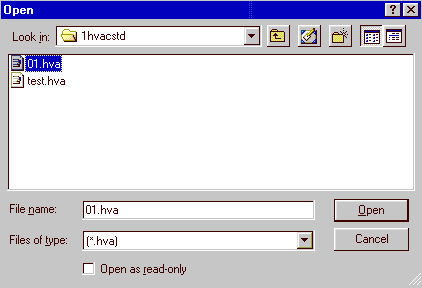 |
 |
Following Chart Menu window is displayed.
This window displays the following parameters.
 Total Cost
: Pie Chart Total Cost
: Pie Chart
 Total Cost
: bar Chart Total Cost
: bar Chart
 Total Labour
: Pie Chart Total Labour
: Pie Chart
|
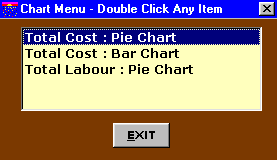 |
 |
Now Click the Total Cost : Pie Chart option.
Following window opens up, displaying Sectional Costs (Chapter Wise) as % of
total Cost. |
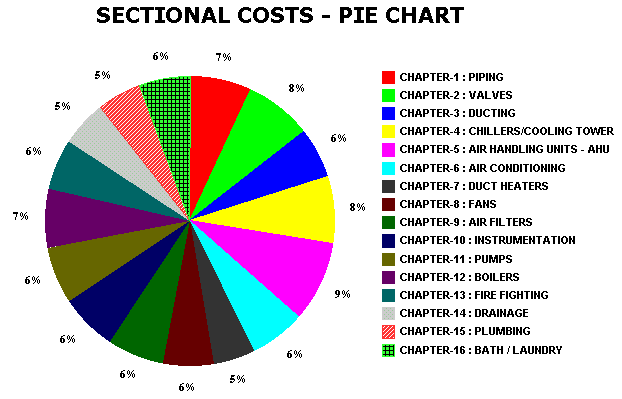 |
 |
Similarly a user can display other Charts.
Now Click the EXIT button to leave this option. |
STEP NO. 8 IS OVER. |
|
|



|