| LEARN
ELECTRIC COST STEP BY STEP |
| STEP NO. 2 |
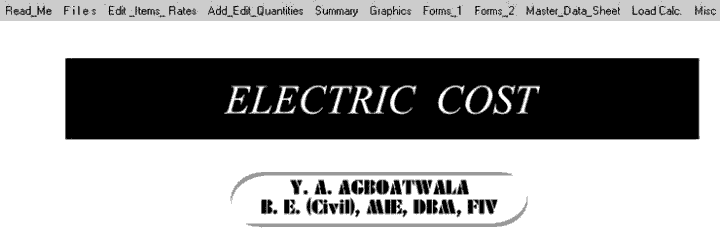 |
 |
When Program starts, the graphics
above is displayed. The Menu bar contains following options.
I. Read Me
II. Files
III. Edit Item Rates
IV. Add, Edit Quantities
V. Summary
VI. Graphics
VII. Forms_1
II
X. Forms_2
IX. Master Data Sheet <MDS>
X. Load Calculation
XI. Miscellaneous
Click the " Edit Item Rates " option in the MENU bar.
 We will consider
CPWD option only for demonstration purpose.
We will consider
CPWD option only for demonstration purpose.
|
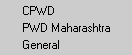 |
 |
Now click CPWD option. A " open file
window " will be displayed as follows.
Select File " 1 " & click open. |
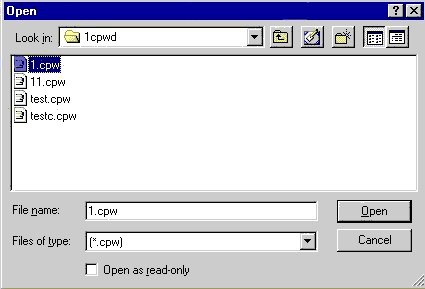 |
 |
A new menu will open displaying all the
Chapters. Now double click " Chapter - 1 : Wiring ". |
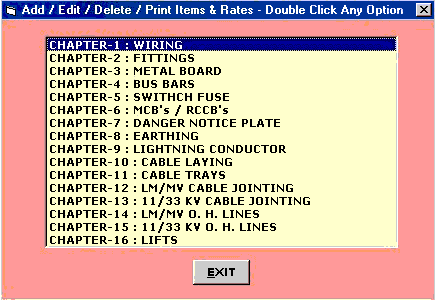 |
 |
A new window will appear as follows. This is main window which can perform the following functions.
 Display all items. Display all items.
 Print all items. Print all items.
 Add your own items. Add your own items.
 Delete any existing item. Delete any existing item.
 Add Material, Labour, Subcontractor & Equipment Rates. Add Material, Labour, Subcontractor & Equipment Rates.
 One more field called " Item_ID " is given, in case you want to identify items apart from the existing Item No. One more field called " Item_ID " is given, in case you want to identify items apart from the existing Item No.
You can select any item by taking the Blue cursor to that item row or just clicking with the mouse on any item row.
|
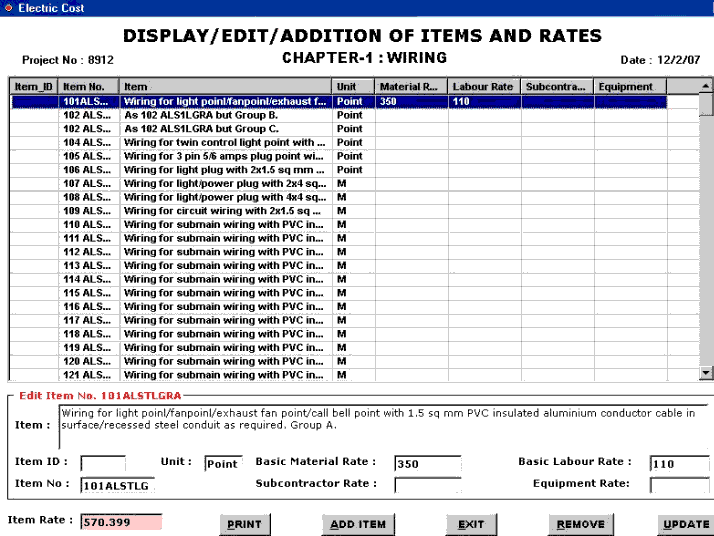 |
 |
We will select the 1st item.
Enter Labour Rate = 110
Material Rate = 350.0
Subcontractor Rate = Leave it as it is or fill this rate.
Equipment Rate = Leave it as it is or fill this rate.
Now Click UPDATE button.
You will see that Item Rate (With Pink background) will change to 570.399 |
 |
Similarly you can give Rates of more items, which are likely to be used in the project. Always click UPDATE button to see the final rate. This final Item Rate is arrived at after adding
default Overheads, Taxes & Profit margin, which you have already indicated
while creating File.
Now Click the EXIT button to leave this window.
You are back to Chapter Menu. Here you can select other sections by double clicking any section & add the item rates of various items which you think will be required for your project. |
| STEP NO. 2 IS OVER. |
|
|



|